Chapter 17 – Getting An iTunes Link For An Audio File
Pro Tip: When making a BYOA (Bring Your Own Audio) Tuneling, it’s really smart to first buy a copy of the song from iTunes (unless you already have it), and use that to make the TuneLing. Since that’s the version that we’ll recommend the customer purchase, this ensures that what you use, and what they use, are the same.
To get the iTunes purchase link for the song, find the correct version of the song in the iTunes Store. Click the pull-down menu (down-arrow) at the far right end of the track list entry for the song, next to the price, as shown in the image below:
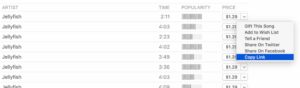
Select Copy Link (as shown) from the pull-down menu, to copy the iTunes purchase link to the clipboard.
Then bring up the Overview page for the TuneLing (by clicking its name in the TuneLing Studio), and paste the link into the iTunes Purchase Link field, near the bottom, as shown here:
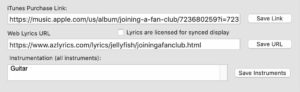
Be sure to click the Save Link button, then save the TuneLing itself (CMD-S) and that’s all there is to it.
When you publish the Tuneling for release, you’ll have a chance to test the link before uploading. This will first open your default web browser, show you the song in Apple Music, then start iTunes (or the Music app) and go directly to the song in question, highlighting it in blue. That’s what your users will see when they click the purchase link.
Ready for the next chapter? Click here to get to it!