Channel 10 – Creating A Chord Palette
UPDATED Information about this video:
Background information:
After chords are assigned to points in a TuneLing, they can be modified. But any changes apply only to those individual chords – they are not carried back to any Palette, or the Database. This is because the Chord Manager’s Database, and Palettes, are intended to help you find (or create) the chords you need quickly, and to keep them organized. But the user only sees the chords that “live” in the TuneLing, and it is very often easier and faster to modify chords, when necessary, after they’re assigned to points.
If an assigned chord needs modification, there is no need to create a new version of that chord in the Database, and assign it to a Palette – unless the author chooses to do so. It can simply be modified in place, and this is often a better choice.
New:
When you use the Chord Manager, it now “remembers” the most recently played (or current) TuneLing, and displays its name in the center, below the editable intsrument neck.
This is for two reasons:
- The Chord Manager can create and edit chords for custom instruments, which are stored within TuneLings, so the Chord Manager’s popup menu of instruments will include the custom instruments (if any) for only the most recently played TuneLing – the one whose name is displayed.
- The basic audio transport controls (play, pause, etc.) will now work for the named TuneLing while in the Chord Manager, to allow you to listen to music while figuring out its chords, if you need to, without jumping back and forth between different sections of the App.
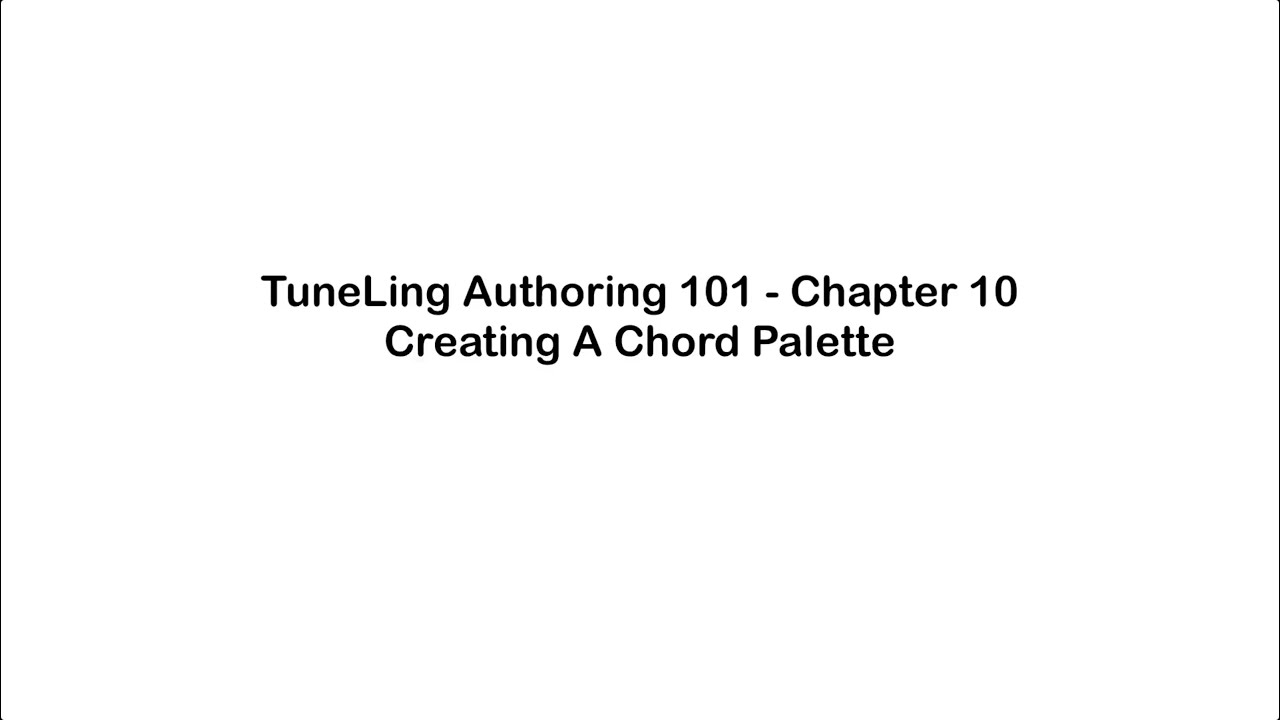
Ready for the next chapter? Click here to get to it!