Chapter 3 – Navigation and Transport Controls
UPDATED Information about this video:
The TuneLing Overview page has had some important features added.
Richer display of Artist, Album and Track Number metadata:
- This metadata is read from the audio file! If you need to add or modify metadata for your own music, you can use iTunes to do so. (The TuneLings App does not have metadata editing features!) It will be much easier to do this (including adding an album cover image) before making a TuneLing with the file. This isn’t a rule, it’s just good advice.
- If you’re making a TuneLing for someone else’s music, please purchase the audio file from iTunes if at all possible, and please don’t modify its metadata! TuneLings users will probably acquire the same file from iTunes, and we want the metadata to be identical for each purchased copy.
New Buttons:
- Reveal Audio File button: opens a Finder window showing you the audio file associated with the TuneLing.
- Refresh Metadata Button: updates metadata after changing the audio file (rarely needed).
- Derive Lyrics Channel from Annotations button: When a Rhythm Map channel is selected, this button will create a Lyrics (Text) channel, from the annotations in that Channel. This will let you display annotations like lyrics – showing multiple lines at once, highlighting each as it occurs. The old method of displaying one annotation line at a time, is still available. This is discussed further in the section on Annotations.
- (The Choose Audio File button, seen in the video, is now called Change Audio File.)
There are new text entry fields (with Save buttons) for:
- Author’s Name: the TuneLing Author’s name – this will be visible in the TuneLings Store.
- Top Comment: this is a single comment applicable to the entire TuneLing, not just one specific channel. It will appear before the channel comments, if present.
- iTunes Purchase Link: this is a link that will send a user to iTunes, via the preferred web browser, to purchase the correct version of the TuneLing’s audio file.
- Web Lyrics URL: this is a link to a licensed external web page, showing the lyrics for the song, when you do not have the legal right to incorporate lyrics into your TuneLing.
- Instrumentation: the list of instruments supported by the TuneLing. This will appear in the TuneLings Store.
We’ve added keystrokes to allow rapid switching between the Speed, Pitch, and Metronome tabs. Type S for Speed, M for Metronome, and H for Pitch. (We use H for pitch, because P is used elsewhere, for loop creation).
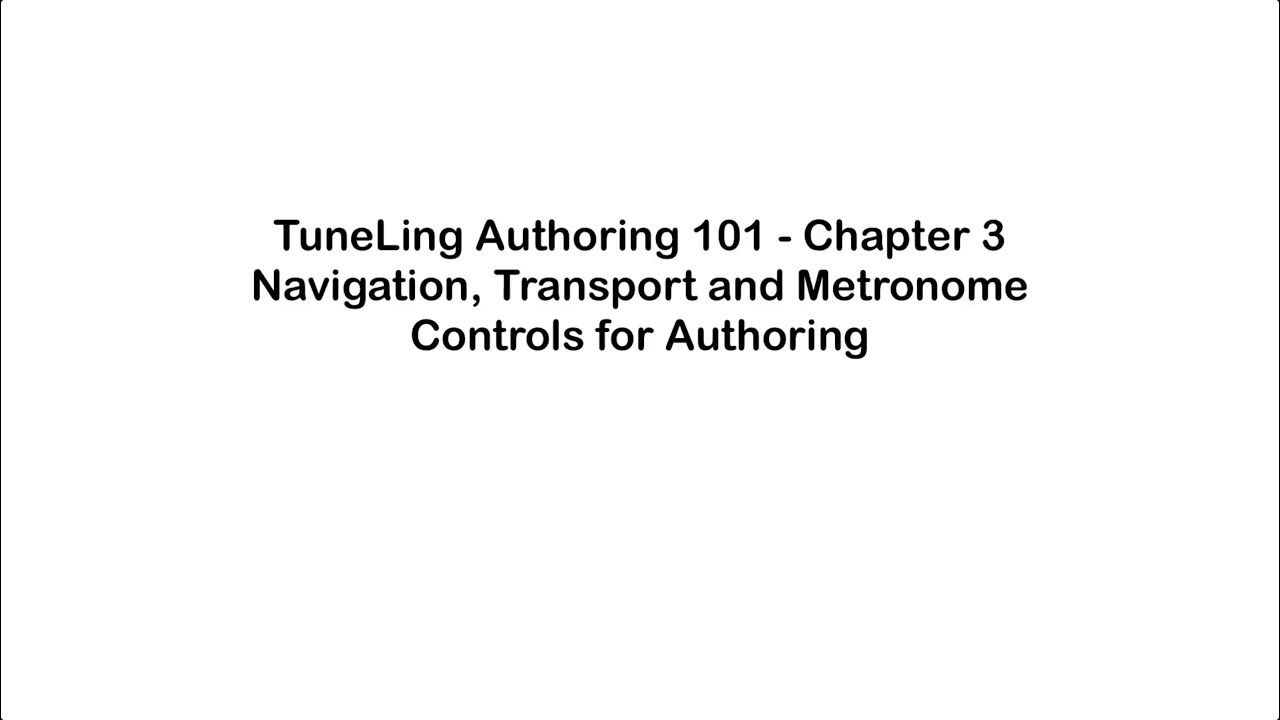
Ready for the next chapter? Click here to get to it!