Basic concepts: TuneLings and Audio Files
Relationship between TuneLings and Audio files
- A TuneLing is a file containing musical information about a recording.
- The recording associated with a TuneLing is alway contained in a separate, industry-standard audio file (MP3, AAC, WAV, etc.).
- This application can play an audio file without a TuneLing (with no interactive visual display), or it can play both at the same time, (with an interactive visual display).
- With or without a TuneLing, you will always have advanced audio playback features (independent speed/pitch controls, looping, etc.).
TuneLings from artists participating in The TuneLings Project will include audio files, which will be downloaded and installed automatically. In this case, the TuneLing “knows” where its audio file is, so you don’t need to connect them.
Using your audio files outside of the TuneLings app
You can easily find a TuneLing’s audio file, in order to (for example) drag it into iTunes, and/or play it on other devices. To do this:
- Click on the name of the song (not on one of its Views). This will show the the overview of the TuneLing, as shown in the picture below.
- Then click the Reveal Audio File button. This will open a MacOS Finder window, highighting the audio file, and allowing you to then drag it into iTunes, or use it for any other purpose.
If you move the audio file to a different location, the TuneLing will display an error message the next time you use it, because the audio file is no longer where it’s expected to be. If this happens, you need to re-connect the audio file, in its new location, to the TuneLing, using the Select Audio File button, as described in the next section.
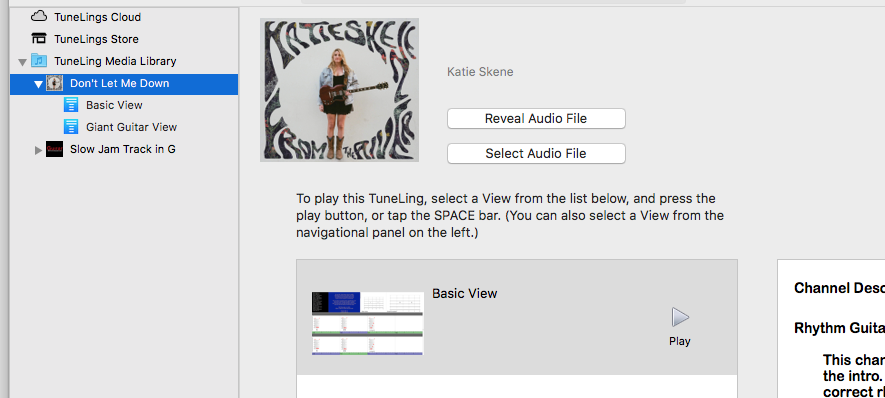
Buttons in the Media Library
Each song without a TuneLing in the TuneLings Media Library will show either a “Get TuneLing” or “Request TuneLing” button to its right side.
The Request TuneLing button appears for songs for which a TuneLing is not yet available – it sends a message asking us to create one. However, it’s still possible that we do have a TuneLing for that song, but characteristics of your audio file prevent our application from recognizing it. So it’s always wise to shop for the song you want in the TuneLings Store, in case it’s actually there.
The Get TuneLing button appears when we know we have a TuneLing available for your song – it takes you to the TuneLings Store to make the purchase.
Issues
This application uses audio in any common format, such as MP3, AAC, or WAV. However, it’s critical that the recording is the correct version: the one that was used to make the TuneLing. For example, a “live version”, a “radio edit”, or a “remix” of a song that differs from its original version, will generally not work. The TuneLing and audio will play, but there may be synchronization problems, speed mismatches, or simply wrong notes or chords, depending on how much the two versions of the song differ. However:
The audio file will always be correct if it’s included with the TuneLing when you buy it, or if you buy it using a link that we provide (e.g. for iTunes).
In many cases, you can use a copy of the song that you already have, such as from a previous purchase, or a copy from CD – and it will work perfectly. In other cases, there might be slight differences. For example, the entire TuneLing might play correctly, but very slightly out-of-sync – meaning that the visual information on screen will appear very slightly early, or slightly behind the actual audio playback. This is a fixable problem, using the “Define Timing Offset” feature in the Edit menu of this application. (This feature will be explained elsewhere.)
TuneLings do not yet work with songs from streaming services such as Spotify or Apple Music. This may change in the future.